First-Time Login With Default Password
If you are a first time user on HRMS portal of Indian Railways, then log in with the Default password “Test@123“. Username will be your HRMS ID. You will be prompted to change your password when you first log in successfully.
HRMS application will be single window communication system between Railway employees and Administration.
Resetting of HRMS Password for Indian Railway Employees
If you are a Railway Employee and a registered user on HRMS portal of Indian Railways and suppose you have forgotten the password for it, then you no need to worry. HRMS Password can be easily reset by following simple steps.
1. Visit the Railway HRMS Website or HRMS Railway Employee App to reset the HRMS password.
- Webpage link: https://hrms.indianrail.gov.in/HRMS/
- Mobile App link: HRMS Employee Mobile App for Indian Railways
Then you will see the forgot password option below the login option out there and click there for resetting the password.
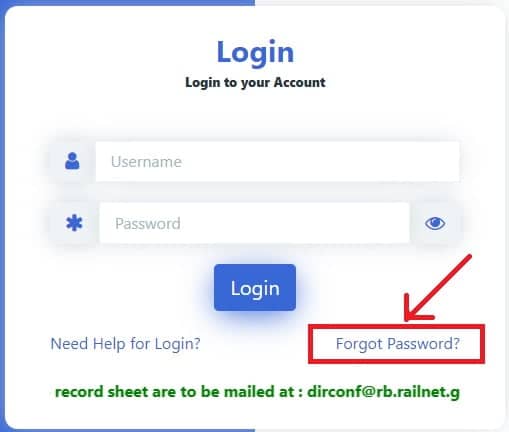
2. After that, Please enter your HRMS ID given by Railway. Then click the button “Send OTP”.
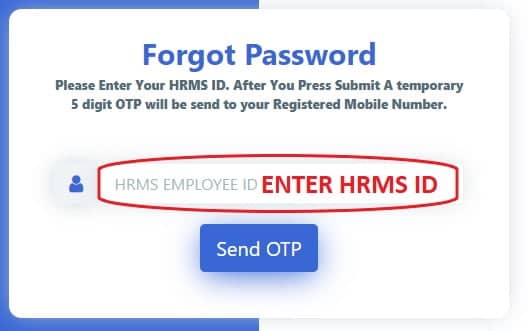
If you don’t know your HRMS ID or have forgotten HRMS ID too, then read How to know HRMS ID and Login on HRMS Railway Employee App.
3. This will generate a temporary 5 digit OTP and that will be send on your Registered Mobile Number.
A message like below will be displayed- “A 5 digit OTP sent to ‘9XxxxxxXXX’ Successfully for ‘YYYYYY’. Here ‘9XxxxxxXXX’ will be your Registered Mobile Number, and ‘YYYYYY’ will be HRMS ID of Railway Employee”.
Enter OTP and click the button “Password Reset”.

After successfully verifying the OTP, HRMS will allow to change the password. Now, you can change your password.
4. Set new Password
New Password should be carefully chosen and It must follow the password policy. New Password must contain Upper Case, Lower Case, Digits and Special Characters.
PASSWORD POLICY
- Minimum length For Password Should be 8.
- Maximum length For Password Should be 15.
- Special Characters Allowed atleast 1 and
- Characters Allowed are (!,@,#,$,%,&,*).
- Upper Case letter should be at least 1.
- Lower Case letter should be at least 1.
- Number of Digits should be at least 1.
After entering new password, press button “Password Change”.

5. Congratulations, you have done it. Your HRMS password has been reset.
A message will appear like below, “Password has been Reset Successfully“.

That’s it for change/reset of password HRMS Railway Employee portal.
>>Step by Step guide for issue of e-Pass on HRMS for Railway Employees
E-Pass Module Guidelines for Railway Employee, Pass Clerk, PIA
- e-PASS Guidelines for Railway Employee
- Declaration of Manual Passes & Pass Family
- Application for New E-Pass
- Application for Split Pass
- e-Pass Cancellation Request
- Send OTP for ticket Booking
- e-PASS Guidelines for Pass Clerk
- Manual Pass Entry
- Acceptance of Family Declaration
- Accept e-PASS Application
- Accept Split Pass Application
- Accept Pass Cancellation Request
- e-PASS Guidelines for Pass Issuing Authority (PIA)
- Issue Pass
- Issue Split Pass
- Pass Cancellation Request
In case of any issues please reach out to HRMS helpdesk
- HRMS application related issue @ 7786940452 ,9971535534,7982542883
- For OTP @ 7267910583,9953780947
- For ePass related enquiry @ 9891643886,9069161539,9971168228 or
- Write to us at irhrms@cris.org.in
User Manuals for other modules of HRMS
- Step by Step- User Manual for use of HRMS application
- Manual for APAR of Non-Gazetted employees of Indian Railways-
- Master Circular No. 28– Confidential Reports of Non-gazetted Railway servants
- What is APAR module?
- APAR user manual
- Step by step flow on APAR module
- IR HRMS APAR TRAINING VIDEO in ENGLISH
- IR-HRMS APAR TRAINING VIDEO in HINDI
- Manual for Office orders
- IR HRMS presentation– From Entry, Transfer, Promotion & Exit
- IR HRMS- Office Order User Manual
- Manual for use of DSC (Digital Signatures)
Source: HRMS Indian Railways

7 Comments
govindaraj · November 7, 2020 at 11:21 am
Please provide This application facilities used by Desk TOP and Office Computers
Admin · November 7, 2020 at 11:33 am
On Desktop, Laptop or Office Computers open below link in any web browser https://hrms.indianrail.gov.in/HRMS/
Please follow steps given in this page to reset HRMS password or change HRMS password. This is very simple guide to HRMS Password Reset.
Abhijit Kumar Sen · November 9, 2020 at 5:35 pm
Got otp for change of password for login. But have not shown any space where otp can be inserted. Can’t open HRMS. It is not clear whether aadhaar no of employees and his family members are mandetory or not.
admin · November 9, 2020 at 6:30 pm
Please re try for change of password, there might be issue of slow loading of page.
Else send us snap shot of the page.
admin · November 9, 2020 at 6:49 pm
Aadhar number is not mandatory. Just try again. Sometimes HRMS portal doesn’t respond properly.
Y V KRISHNA RAO · February 20, 2021 at 10:43 am
OTP is not coming to registed mobile number
Nidhimakwana · March 29, 2024 at 4:07 pm
Mera sim gum ho gya he ab muje mobile number change krna he 6355781231