Employee Self Service module of HRMS was launched for use across all offices of Indian railways. Online training for operation of the Employee Self Service Module was also provided by CRIS to all the employees.
Employee Self Service (ESS) module enables railway employees to interact with various modules of HRMS including communication regarding change of data.
Vide Railway Board’s File No. PC-VII/2020/HRMS/25, dated: 14.12.2020, a detailed User Manual for Employee Self Service (ESS) Module of HRMS was circulated.
HRMS: ESS Tutorial in Hindi
In order to serve as a guide and ready reckoner, a Summary Flow and a detailed User Manual is explained below.
ESS Flow Summary
ESS: Raising a Change Request by Employee
- Employee logins to HRMS Application. https://hrms.indianrail.gov.in/HRMS
- In the left side panel Right click on the ESS menu and then click on the submenu with name View/Edit My Details.
- On next screen employee select respective tab name from drop down that contain list of all allowed tabs for change request.
- All information available for that tab will be displayed in read only mode.
- To create a change request, employee click on Raise a change request, system ask for reason to edit the data.
- There will be an edit button (check box) for each fields in UI, by clicking the button that particular field will editable and user can put his changes.
- User need to upload necessary supporting documents for changes they are requesting.
- Once all details are done user need to submit thing information to DC by entering Transaction OTP.
- Once request is submitted a unique Change Request Id is generated by system for future reference.
- Employee can track status of their Change Request Summary Reportunder ESS menu.
ESS: Verification of Change Request by DC/VA/AA
- DC / VA / AA login to HRMS application. https://hrms.indianrail.gov.in/HRMS
- In the left side panel Right click on the ESS menu and then click on the submenu as per their role forward change request forDC, Very Change Request forVA and Accept Change Request forAA
- A consolidated Change Request Summary report for pending case with DC/VA/AA is shown.
- User click on Process button shown in right most side of each request in report
- As user clicks the Process button, details entered by employee are displayed in pop-up window.
- Data that are changed by employee are highlighted for ease of identification of users.
- User can provide remarks and return change request to employee if change requested is not found OK.
- If change request is found OK user can forward/ verify / accept the change request based on their role, with help of Transaction OTP.
- Once change request is accepted, original data in Employee Master / eSr will be updated with new data.
Click image for in-large view…
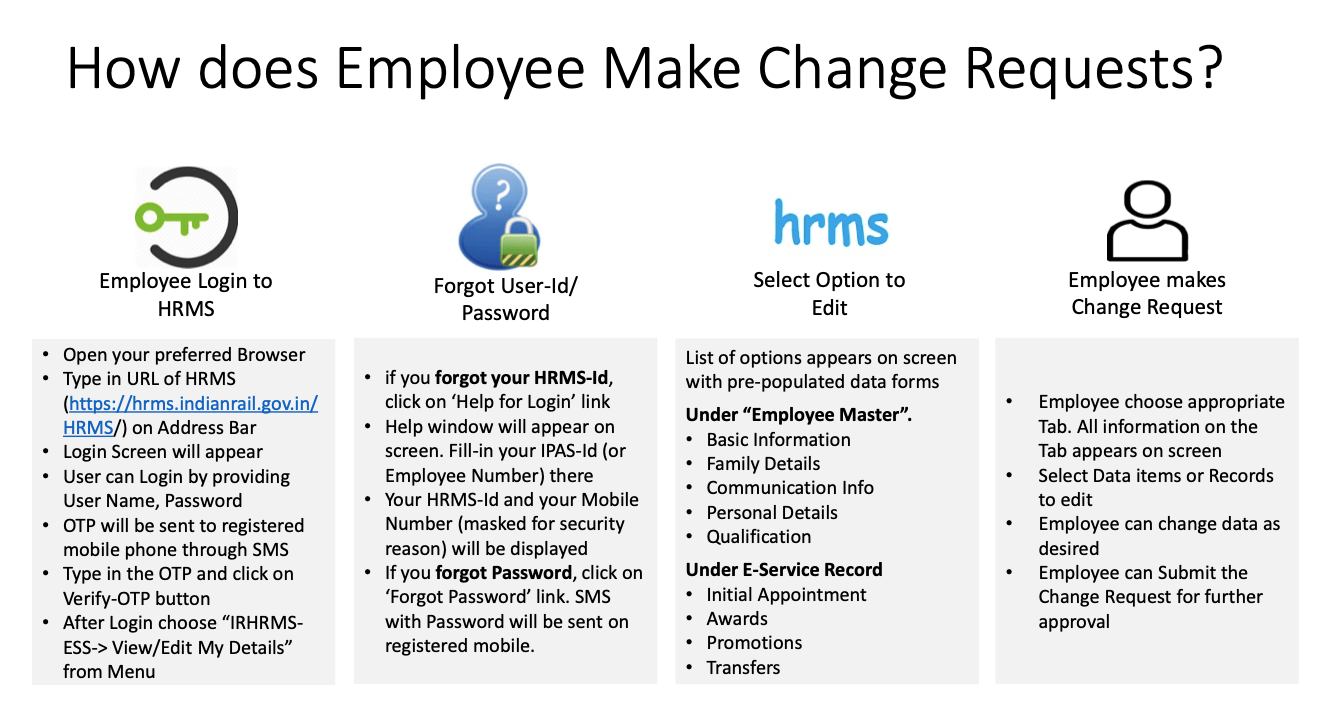
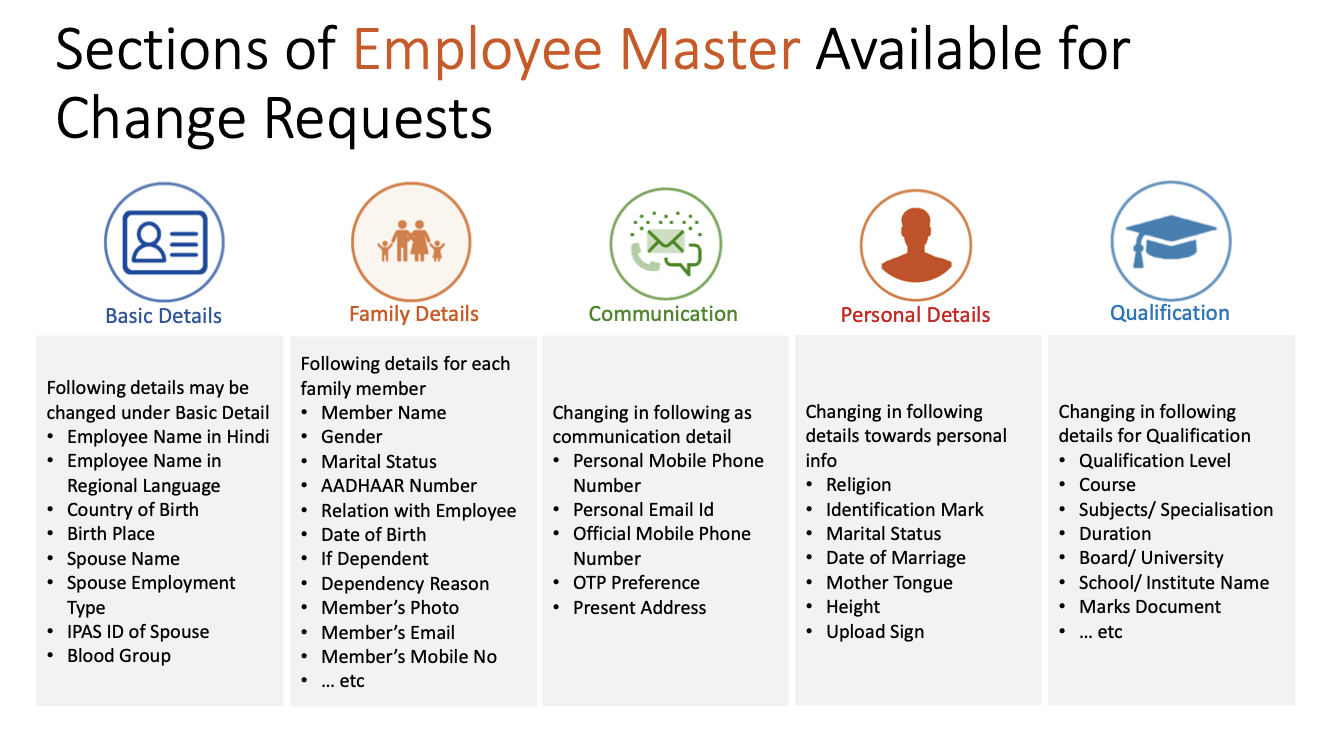
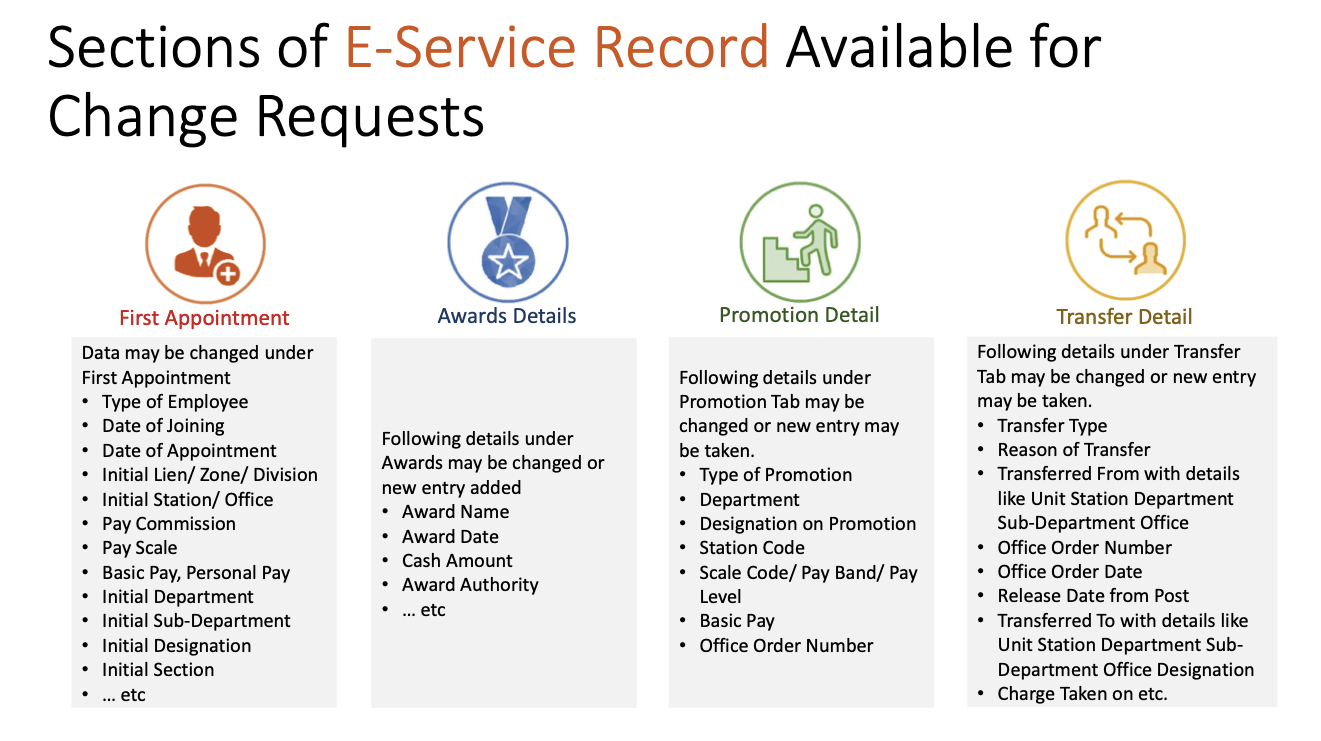
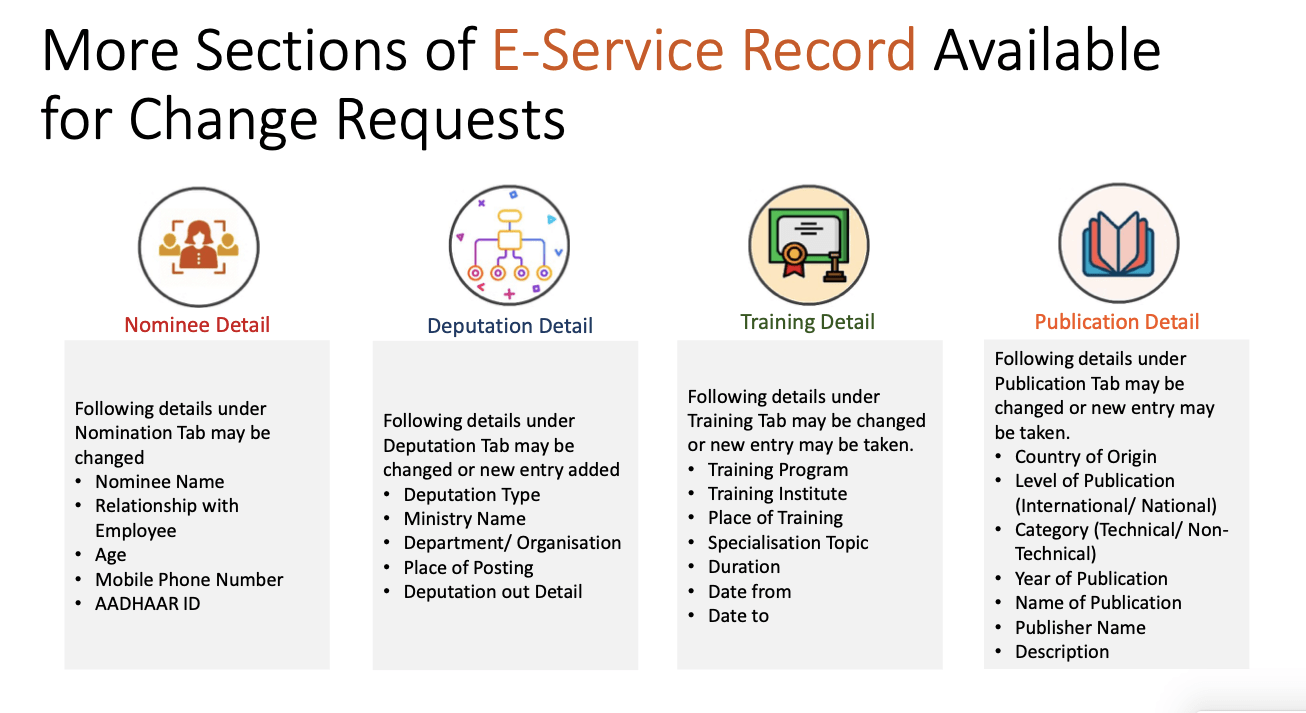
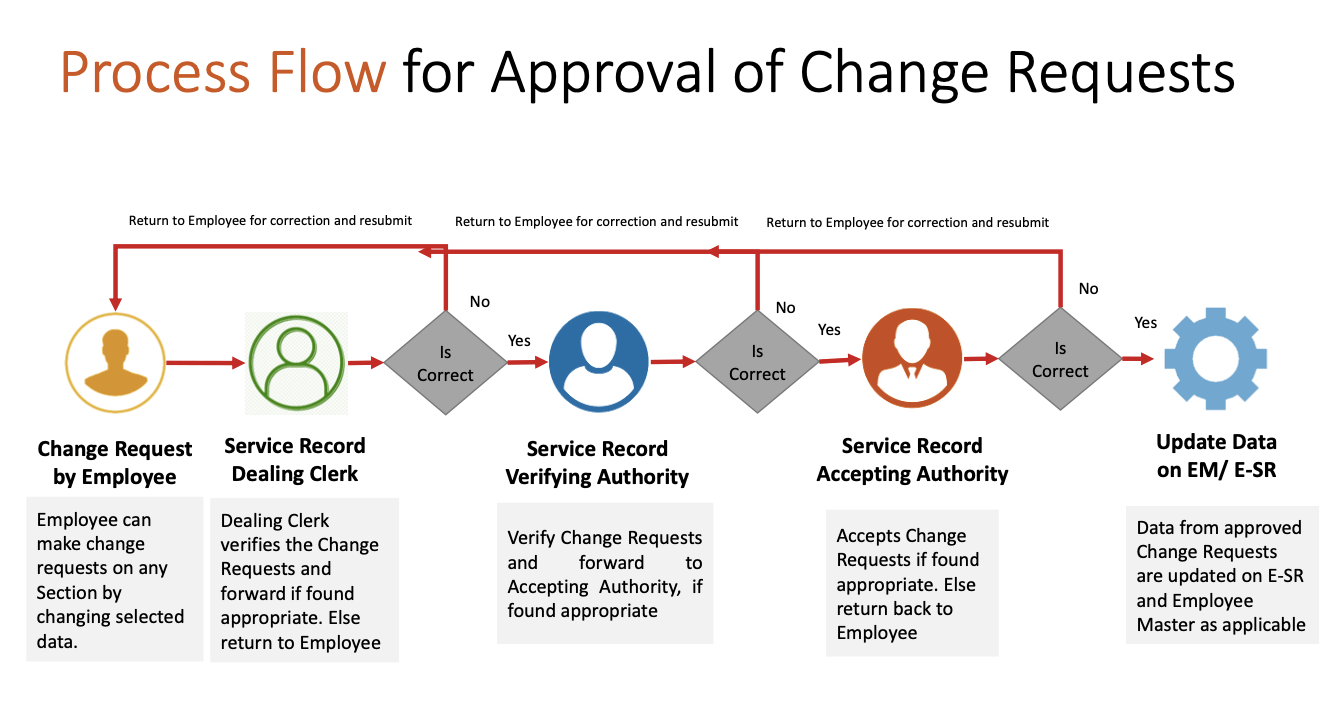
Also read…
- How to apply for Railway Pass online and How to book e-Ticket on IRCTC with ePass
- Indian Railway launches Provident Fund & other modules under HRMS
- HRMS Manuals and Guidelines for Indian Railway Employees
- How to Change HRMS Password? Indian Railway Employee application?
- How to Change Mobile Number on HRMS- Retired Railway Employees?
- User Manual for PF Loan & Advance Module of HRMS Indian Railways

1 Comment
sukh sagar · April 26, 2021 at 1:23 pm
sir i am dealing clerk in HRMS and now question is that how to change pay in ess r module due to annual increement and other descripencies in the hrms please guide me