PF Loan & Advance module of HRMS was launched by CRB & CEO for use across all offices of Indian railways. Online training for operation of the PF Loan & Advance Module was also provided by CRIS to all the employees.
Vide Railway Board’s letter No. PC-VII/2020/HRMS/16, dated: 14.12.2020, a User Guide and a detailed User Manual for PF Loan & Advance Module of HRMS was circulated.
PF Loan Application: User Guide
Employee
- Go to https://hrms.indianrail.gov.in/HRMS
- Enter User Id, Password and OTP.
- Go to Loan and Advances -> My PF Loan Applications menu.
- Click on “New Application” Button.
- Employee’s basic, bank details, last PF loan details and PF balance are shown.
- Employee selects PF loan type, withdrawal reason, enter amount, remarks and submit.
PF Loan Dealing Clerk/Verifying Authority/Accepting Authority
- Click on Loan and Advances ->PF Loan Applications menu
- List of Applications are shown.
- Click on Application number.
- PF loan application details are shown.
- Enter remarks and press forward/Reject button.
- Accepting Authority digital sign application and accept. On accepting a PDF file is generated and digitally signed. Same Signed PDF file along with application data is sent to account dept through IPAS system.
- On every change of status of PF Loan application, a SMS is sent on employee mobile number.
IPAS system process
• Whenever application’s status is changes in IPAS system, same is reflected in HRMS application in application list in Loan and Advances -> My PF Loan Applications menu.
PF Loan and Advances- User Manual
For Unit Admin
- Go to HRMS application http://10.77.48.16:8080/HRMSDEV/ and login using HRMS ID & Password
- Enter OTP as 31120.
A. PF Loan Dealing Clerk, PF Loan Verifying and PF Loan Accepting Authority creation
- If the user is not already created for HRMS application, go to Admin Section>Create User.
- Enter the IPAS ID/ HRMS ID of the user and click on ‘Go’ button
- Enter the mobile number of the employee and select user type as ‘LDC’/’LVA’/’LAA’ for PF Loan Dealing Clerk, PF Loan Verifying Authority, PF Loan Accepting Authority respectively from the dropdown and click on ‘Create User’.
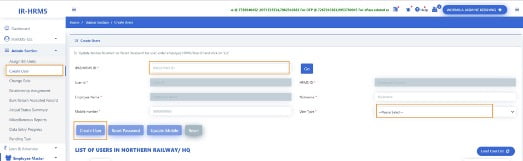
- If user already exists in HRMS application, Go to Admin Section >Change Role.
- Add role of ‘LDC’/’LVA’/’LAA’ for PF Loan Dealing Clerk, PF Loan Verifying Authority, PF Loan Accepting Authority respectively to user.
B. LDC, LVA, LAA mapping
1. Login to HRMS application with Unit Admin’s ID.
2. Click on Loan & Advances > PF Loan Authority Matrix
3. Select Loan Dealing Authority, Loan Verification Authority and Loan Acceptance Authority from the list for the respective unit and click on ‘Submit’ button.
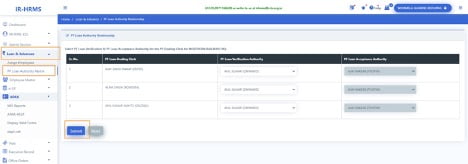
C. Employee assignment to LDC
1. Login To HRMS application with Unit Admin’s ID
2. Click on Loan & Advances >Assign Employees
- Select PF Loan Dealing Authority from the list to whom Employees needs to be assigned and click on ‘Go’ button.
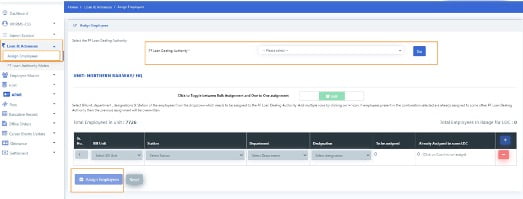
- For bulk assignment, select the bill unit, station, department & designation combination. The count of to be assigned employees and those employees which are already assigned to some LDC will be shown. Add more rows by clicking on ‘+’ and remove rows by clicking on ‘-’ icon
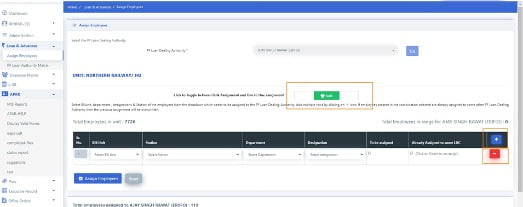
- Click on ‘Assign Employees’ button to assign selected employees to the LDC.
- For Assignment based on employee ID, click on the icon shown in below image
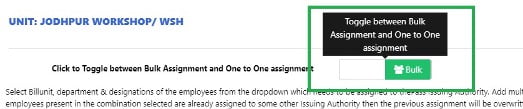
- Enter the HRMS ID/IPAS Employee ID of the employee and press ‘Tab’ key
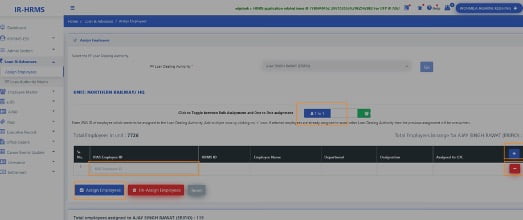
- Add more rows by clicking on ‘+’ and remove rows by clicking on ‘-’ icon.
- Click on ‘Assign Employees’ button to assign the employees to the selected LDC and ‘Unassign Employees’ button to unassign employees from the LDC( if any assigned to them).
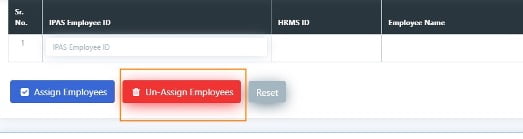
Note: If employee who is being assigned to a LDC is already assigned to some other LDC, then the previous assignment will be overwritten automatically. There is no need to first unassign the employee from the current LDC and then assign to new LDC.
- To see the list of all employees assigned to LDC, click on ‘Load List’ button. List of all assigned employees will be fetched.

- To unassign all employees from LDC, click on ‘Unassign All’. All the employees will be removed from selected LDC.

For PF Applying Employee
1. Login To HRMS application with Employee’s ID
2. Click on Loan & Advances > My PF Applications
3. Click on New Application Button to apply for PF Loan or Click on Status button to update the in Draft or rejected application if any.
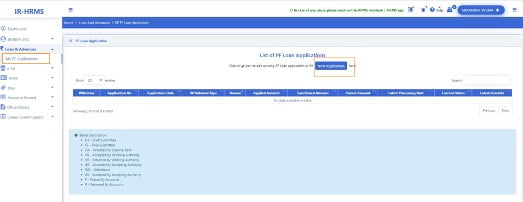
- Fill all the mandatory fields and upload the document justifying the PF Loan Withdrawal Reason.
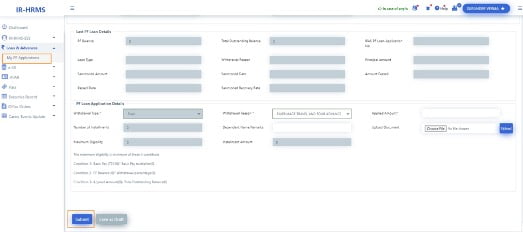
- Click on submit Button.
- Enter the OTP as 20131.
- Click ok.

After successful submission the Application Number gets generated.
For PF Loan Dealing Clerk
- Login To HRMS application with PF Loan Dealing Clerk’s ID
- Switch user role to LDC, if having multiple roles. 3. Click on Loan & Advances > PF Loan Applications
- Click on the application number to open the applied application details.

- Check for the details filled, accordingly put remarks and forward or reject the application by clicking on the Forward or Reject button respectively.
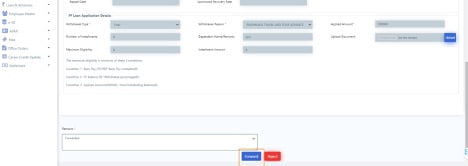
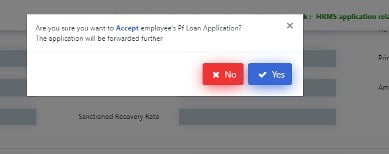
For PF Loan Verification Authority
- Login to HRMS application with PF Loan Verifying Authority’s ID.
- Switch user role to LVA , if having multiple roles.
- Click on Loan & Advances > PF Loan Applications
- Click on the application number to open the applied application details.
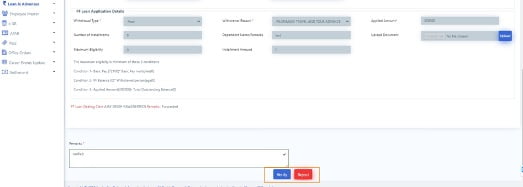
- Check for the details filled, accordingly put remarks and verify or reject the application by clicking on the Verify or Reject button respectively.
Note: PF Loan Verifying Authority may check the pending applications with assigned PF Loan Dealing Clerks , which have missed processing time by clicking on the pending cases in PF Loan Section on LVA’s Dashboard.
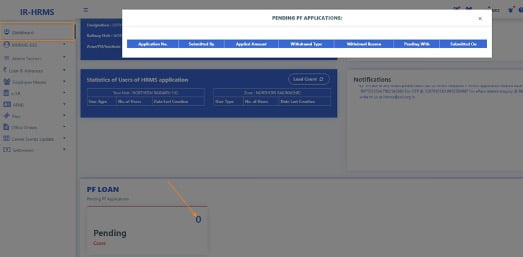
For PF Loan Accepting Authority
- Login To HRMS application with Loan Accepting Authority’s ID.
- Switch user role to LAA , if having multiple roles.
- Click on Loan & Advances > PF Loan Applications
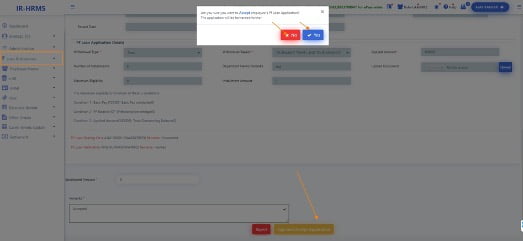
- Click on the application number to open the applied application details.
- Check for the details filled, accordingly put remarks, sanctioned amount and accept or reject the application by clicking on the Sign and Accept Application or Reject button respectively.
- After successful digital signing by PF loan Accepting authority the application moves to accounts.
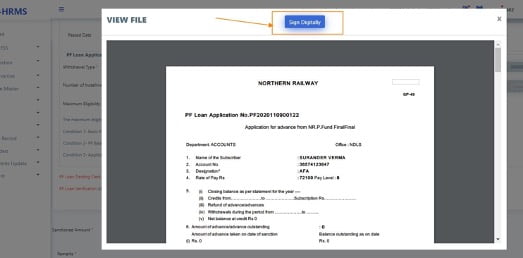
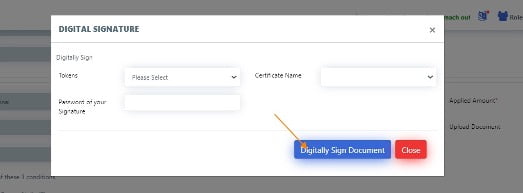
Note: PF Loan Accepting Authority may check the pending applications with assigned PF Loan Dealing Verifying authority , which have missed processing time by clicking on the pending cases in PF Loan Section on LAA’s Dashboard.
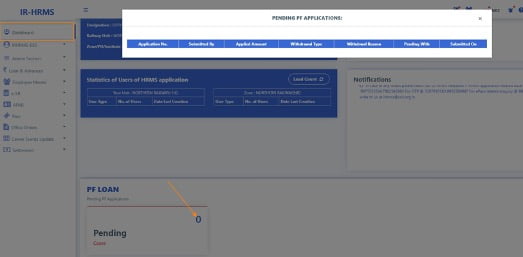
HRMS Helpdesk:
In case of any issues please reach out to HRMS helpdesk…
- HRMS application related issue @ 7786940452 ,9971535534,7982542883
- For OTP @ 7267910583,9953780947
- For ePass related enquiry @ 9891643886,9069161539,9971168228 or
- Write to us at irhrms@cris.org.in
Also Read…
- How to apply for Railway Pass online and How to book e-Ticket on IRCTC with ePass
- Indian Railway launches Provident Fund & other modules under HRMS
- HRMS Manuals and Guidelines for Indian Railway Employees
- How to Change HRMS Password? Indian Railway Employee application?
- How to Change Mobile Number on HRMS- Retired Railway Employees?

3 Comments
Anonymous · January 21, 2021 at 7:58 pm
Superb information given
admin · January 21, 2021 at 7:59 pm
Thank you. Ready to serve you more purposefully.
Anonymous · November 16, 2021 at 9:01 am
Document uploaded karna jaruri hai