HRMS E-Pass Module- Role Wise User Manual
Indian Railways has launched e-Pass Module on HRMS on the 24th of August 2020 through Human Resource Management System (HRMS) Portal, which has been rolled out all over Indian Railways on 01/10/2020.
Now, the Privilege Passes and PTOs have to be applied and availed online by railway employees. With this facility Railway employee is neither supposed to come to office for applying for Pass nor has to wait for pass being issued.
Retired Employees of Railway will get this facility from January, 2021.
Here is the complete guide to issue e-Pass by Railway Employee, Clerks, and Pass issuing authority.
- e-PASS Guidelines for Railway Employee
- Declaration of Manual Passes & Pass Family
- Application for New E-Pass
- Application for Split Pass
- e-Pass Cancellation Request
- Send OTP for ticket Booking
- e-PASS Guidelines for Pass Clerk
- Manual Pass Entry
- Acceptance of Family Declaration
- Accept e-PASS Application
- Accept Split Pass Application
- Accept Pass Cancellation Request
- e-PASS Guidelines for Pass Issuing Authority (PIA)
- Issue Pass
- Issue Split Pass
- Pass Cancellation Request
e-PASS Guidelines for Railway Employee
- If you don’t know How to Login on HRMS, then read How to Login on HRMS Railway Employee Mobile App and Website guide.
After login on HRMS website, please follow below step to issue e-Pass online on HRMS.
Declaration of Manual Passes & Pass Family:
- Contact your Pass Clerk for entry of manual passes
- Once entered by Pass Clerk, click on Pass > Pass Set List menu
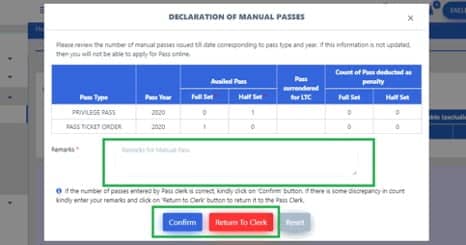
- Click on ‘Confirm’ button if the entered information is correct. If there is some discrepancy, click on ‘Return to Clerk’ button to return it for modification to Pass Clerk.
- Once Confirmed, now Family Declaration needs to be completed. Click on Pass > Family Declaration menu.
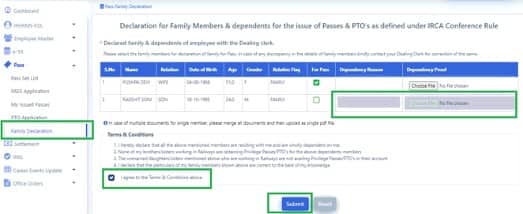
- Select the members for Pass Family Declaration and provide dependency reason&proof (if required) and click on ‘Submit’button. This declaration will now be forwarded to the Pass Clerk for further action. Once Accepted by Pass Clerk, employee can now apply for e-Pass.
e-Pass Application on HRMS:
- Click on Pass > Pass Set List menu.
- Select Pass Type: Privilege Pass and click on ‘Go’ button. The entitled & available, full/half Pass sets will be shown.

- Click on ‘Available– full set– count’ . You will be redirected to Pass Application Page
- If there are any previous existing applications(not submitted yet) for this year, then they will appear in the list. They can be edited by clicking on edit icon shown beside the application. To create a fresh application, click on ‘New Application’ button.

- Page for new application will open. Details of employee and list of members will be shown to employee. Fill in the travelling details and select the family members to be included in Pass.


- Click on ‘Save as Draft’ to save details and on ‘Submit’ to forward the application to Pass clerk for further approval.
- To Check Berth Entitlement, click on ‘Check Berth/Seat Entitlement’ shown beside application

Information of berth entitlement will be shown as shown below:

Application for Split Pass:
- Login to HRMS application.
- Go to Pass > My Issued Passes menu. List of all issued passes will be shown.

- Click on ‘Apply’ button beside the pass number against which split pass needs to be applied

- Select From & to stations of travel and upload the necessary documents(approval from competent authority). Also enter the reason for applying split pass and click on ‘Apply’ button. The application will be forwarded to Pass Clerk for further action.
- To view status of your request, click on ’Applied’ and details of your application will be shown


HRMS e-Pass Cancellation Request
- Login to HRMS application
- Go to Pass > My Issued Passes menu. List of all issued passes will be shown

- Click on ‘Cancel’ against the UPN which needs to be canceled. Enter reason for cancellation, upload the approval document form competent authority and click on ‘Submit’ button. The request will be forwarded to Pass clerk for further action.


- To view status of your request, click on ‘Applied’ against the pass for which cancellation request was submitted. A pop up will appear with request details


- If your request was Rejected, you can apply again by clicking on ‘Apply Again’ button on the same pop-up screen

Send OTP for ticket Booking
- Go to ‘Pass’ > ‘My issued Passes’
- Click on ‘Send OTP’ against the pass for which ticket needs to be booked

- Click on Send OTP and an OTP will be sent to your registered mobile number

e-PASS Guidelines for Pass Clerk
Manual Pass Entry
- Login To HRMS application
- Go to Pass > Manual Pass Entry menu

- Enter HRMS ID of the employee and click on ‘Go’ button.

- Enter the count of Full Set & Half Set Passes for the employee. If passes were surrendered for LTC, the check the checkbox against that year. Enter the count of passes deducted as penalty(if any) ,Remarks and click on ‘Submit’ button.

Acceptance of Family Declaration
- Click on Pass > Accept Pass Family menu
- Enter HRMS ID of the employee and Click on ‘Go’ button. Details of family members declared by employee will be shown.

- Click on Tabs to review all family members of the employee.
- Enter your remarks and click on ‘Accept’ button if declaration is correct, click on ‘Return’ if there is some discrepancy.
Accept Pass Application
- Click on Pass > Accept Pass Application menu. List of Pass applications & Split Pass Applications will be shown to the clerk. Under Pass Applications click on pass application number to review it.

- Review the application for journey & family details. Enter your remarks & click on ‘Accept’ if pass can be forwarded to issuing authority. If there is discrepancy, click on Reject and the application will be rejected.

- To check for available passes of employee, click on ‘Check entitled Pass sets’

List of available and entitled pass sets of employee will be shown

Accept Split Pass Application
- Click on Pass > Accept Pass Applicationmenu. List of pass applications & Split Pass Applications will be shown to the clerk. Under ‘Split Pass Application’ click on unique pass number to review it.

- Split pass application details along with original pass application will be shown

- Enter your remarks and click on ‘Accept’ icon to forward it to Issuing Authority, or on ‘Reject’ button to reject the application
Accept HRMS e-Pass Cancellation Request
- Login to HRMS application
- Go to Pass> Accept Cancellation Request menu.
- List of Pass cancellation Requests will be shown. Click on UPN to show details of the cancellation request

- Enter your remarks and click on ‘Accept’button to forward request to Pass Issuing Authority

e-PASS Guidelines for Pass Issuing Authority (PIA)
Issue Pass
- Click on Pass > Issue Pass menu
- List of Pass applications & Split Pass Applications will be shown to the Issuing authority. Under Pass Applications click on ‘pass application number’ to issue Pass.

- Application will open showing all the details. Click on ‘Issue Pass’ button to issue pass.

Once successfully issued, a SMS will be sent to the employee with the Pass details.
Issue Split Pass
- Click on Pass > Issue Pass menu
- List of Pass applications & Split Pass Applications will be shown to the Issuing authority. Under Split Pass Applications click on ‘Unique Pass number’ to issue Split Pass.

- Split pass application details along with original pass application will be shown. Tick the check box for declaration and then click on ‘Issue Pass’ button to issue Split Pass

Once successfully issued, a SMS will be sent to the employee with the issued Split Pass details.
Pass Cancellation Request
- Login to HRMS application
- Go to Pass > Cancellation Request menu.
- List of requests for Pass Cancellation will be shown. Click on ‘unique Pass number’ to show details of the request.

- Check the checkbox for declaration (if canceling pass, not required if rejecting the request). Enter your remarks and click on ‘Cancel Pass’ to cancel the Pass or on ’Reject’ to reject the cancellation request


8 Comments
Dr Arun Kumar Das · January 3, 2021 at 12:10 pm
practical demonestration is require for beginer
Admin · January 3, 2021 at 6:55 pm
Please click on the below link to video guide for practical demonstration…
How to apply for ePass on HRMS? and How to book eTicket? Follow these videos…
http://railministry.com/how-to-apply-for-epass-and-how-to-book-e-ticket-on-irctc-with-epass/
Alois pradeep kujur · May 8, 2021 at 12:43 pm
Sir I am searching guidelines for issue pass for licency coolie porters
Krishna Veer · August 21, 2021 at 4:28 pm
PTO Cancelation rule condition
Jaydev kumar dutta · December 23, 2021 at 7:08 pm
rly co perative Bank , ecs, staff institute (quasi rly staff ) are eligible for getting E Pass?
Jaydev kumar dutta · December 23, 2021 at 7:11 pm
quasi rly staff are eligible to getting E Pass.?
Narendra Nath Neogi · September 19, 2022 at 5:11 am
How many times post retirement e pass may be reservation to be done after cancellation.
Anonymous · August 24, 2024 at 2:36 pm
how to get HRM id sir,i am try to new registration and enter the ppo number could not be generate HRM ID. so please tell me that procedure or link